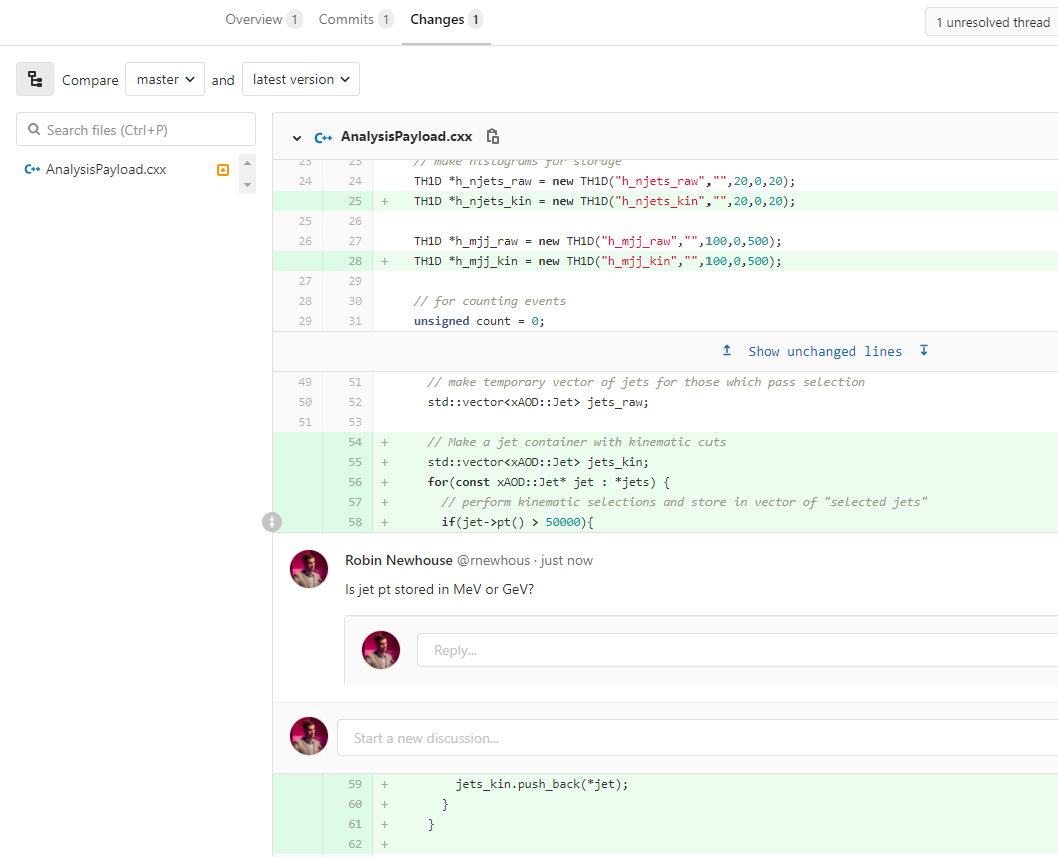Making a merge request
Overview
Teaching: 10 min
Exercises: 15 minQuestions
How do I fix someone else’s code?
Objectives
Make a merge request to your friends repo
Accept and merge request
This episode assumes
- You can run your code in a docker container.
- You’ve forked and modified someone else’s repository
- Your changes are on a branch called
change-cuts
This episode explains the standard ATLAS procedure for pushing changes to code back to the original authors. Once you are comfortable with this procedure, you will be in a position to start contributing to the ATLAS Athena code base using the same procedure, described here. If you’ve contributed to open source projects on github the procedure should be familiar, with a few “GitLab” specific differences.
Friendtime activity!
This episode works in two parts:
- First you’ll make a merge request to your friend’s repository
- Next you’ll review your friend’s merge request and merge it into your repository
You and your friend can work in parallel on both parts, no need to wait one person to finish.
Pushing your changes to your fork
First let’s make sure your remote repositories are set up properly:
git remote -v
should print something like
origin ssh://git@gitlab.cern.ch:7999/aroepe/robin-example.git (fetch)
origin ssh://git@gitlab.cern.ch:7999/aroepe/robin-example.git (push)
From the part after the second to rightmost slash you can tell that:
- This is your fork (
aroepe/) - This is from your friend’s example code (
robin-example)
Exercise: add another remote
Try to add another remote that points to your friend’s repository.
Hint
you should be able to navigate to it from the “project” section of the your fork on GitLab, click the little house on the upper left. From there you should see the parent repo that you forked from.
Now push your code to your fork.
git push origin change-cuts
git should tell you that it pushed a branch and print a URL that you can visit to make a merge request into the parent fork. This is a convenient shortcut but for demonstration purposes we’ll set everything up manually.
Making a merge request
The URL for your fork will always be something like
https://gitlab.cern.ch/YOUR_USER_NAME/REPOSITORY_NAME
where YOUR_USER_NAME is your CERN login and REPOSITORY_NAME is
whatever your friend called their repository.
- Go to this url and click the “merge requests” button on the left side
- Click the big green button that says “new merge request”
- This will bring up a “New Merge Request” dialog
- From the “source branch” block on the left, select the “change-cuts” branch
- From the “target branch” block on the right, select
friend-username/repo-name, andmaster
- click the green “compare branches and continue”
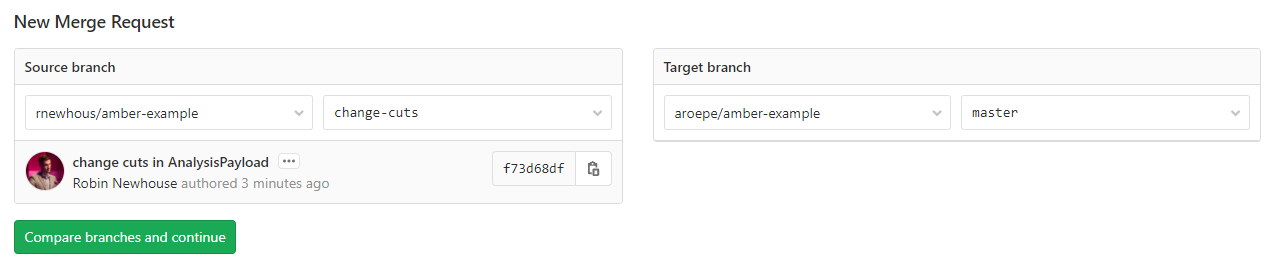
This should bring up a “New Merge Request” dialog.
Merge Request Fields
- Title: should be descriptive but short (around 50 characters)
Description: as a general rule you should try to give the reasons reasons for the changes you made, i.e. if you changed the jet pt cut to 50 GeV, explain why you did this; just saying that you changed the jet pt cut is redundant since that’s clear from the commit.
It’s also good practice to “mention” people who might be interested by using
@username, i.e.@rnewhous. GitLab will automatically notify them.- Most of the other boxes you don’t need to touch
- “Delete source branch wen merge request” can be useful to keep your repository clean.
When you are done, click “submit merge request”.
Reviewing The Merge Request
Now that you’ve both submitted a merge request, it’s time to play
reviewer. If you were tagged with a @username in the merge request
you might have even received an email pointing to the request.
Take a look at what your friend wants to change. We encourage you to explore the options for feedback that this interface offers: right now you’re in the same room but when your collaborators are remote this is much more convenient than sending an email.
Exercise: Use Fancy GitLab Merge Request Features
GitLab offers quite a few features for merge requests. Try to do the following:
- Review the “changes” by clicking “changes” tab in the middle of the page
- Make a comment on some line: if you put your mouse over a line on the left side of the changes list, you should be given the option to comment.
- Respond to your friend’s comment. Note that you can also add more commits to your local branch and push them if your friend isn’t happy with your proposed changes.
- Resolve the discussion. Note that merging your changes is impossible if conversations are unresolved.
- When you are happy with the change your friend proposes, go back to the “discussion” tab and make a comment to document this. Then click the “merge” button.
Your GitLab remote repository should now be updated with your friend’s
addition. To get these changes into your master branch, you’ll have
to copy your local repository, and then merge them. First copy them
with fetch.
git fetch origin
Now merge
git merge origin/master
Key Points
You can fix someone else’s code without direct edit rights to their repository