Modifying your Friend's code
Overview
Teaching: 10 min
Exercises: 15 minQuestions
How do I run someone else’s code?
Objectives
Make a new friend
Build and run your friend’s code
Help out your friend by adding some kinematic cuts
There are a number of ways to share code with your collaborators and git. You might have learned that you can add your collaborators public repositories as remotes and merge their changes directly into your code.
ATLAS follows a slightly more web-gui–focused workflow which you might have seen if you’ve ever contributed to a project on github. The general idea is to:
- “Fork” your friend’s repository directly using the GitLab GUI
- Make your local changes and push them to your fork
- Make a “merge request” to ask your friend to review / accept your changes.
Friendtime activity!
Find a friend and get them to point you to their repository. You’ll be making a merge request to their code.
Forking your “friend’s” repo
Assuming everyone has marked their repository public you should be able to navigate to friend’s github repository via your browser. You can “fork” their code by clicking the “fork” button on the upper right (next to the big blue clone button we used before).
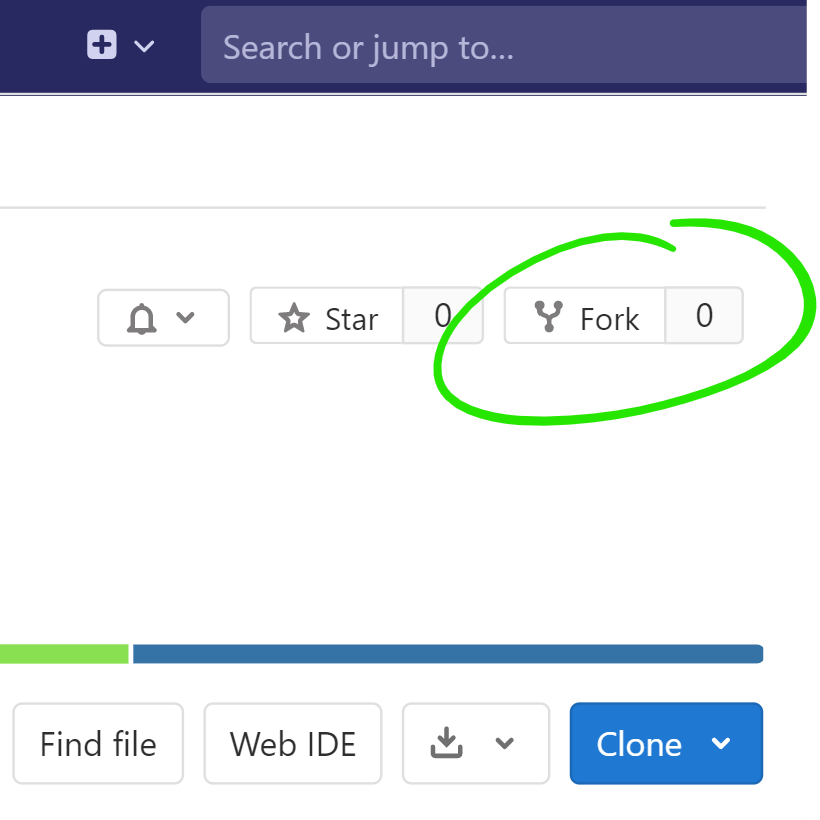
Once forking has finished, you can “clone” your fork as you did
before, but being sure to pull the URL of the repository that you just cloned
as opposed to the one directly on their GitLab repo. Do this from the Bootcamp directory:
git clone path/to/friends/repo
you should now have two directories containing code: the one you created and the one you just forked.
Building (and running) your friend’s code
Let’s build your friend’s code now. This part may get a bit confusing
and we will learn more precisely how CMake builds code on Tuesday, but bear with us.
Previously, you have built your code in the build directory. Now, you could
completely remove that directory and make a fresh place called build where you
could build their code. However, an alternative approach is to simply create a
new build directory for your friends project at the same level as your previous build
directory. Call it build-friend
mkdir build-friend
Next we’ll build their repository as we did before
cd build-friend
cmake ../friends-repo
make
Assuming everything went ok, you should be able to run their
AnalysisPayload. WARNING : Depending on the extent to which your friend
followed the same conventions as you, or made their code flexible, one of the common
stumbling blocks is the path of the input file, which may have changed between your setup
and theirs.
Backup Plan
If your friend was adventurous and wrote something which you can’t easily compile, they can also fork the pre-workshop example which will allow you to fork their fork. The goal of this exercise is to make a merge request to something which they own.
Adding Kinematic Cuts
We used a very loose selection on the hadronic jets in the initial example from the pre-workshop material. In a more realistic analysis you’d only be selecting jets with a specific transverse momentum (“pt”) and pseudorapidity (“eta”). Since we’re working collaboratively, we’ll have you add these cuts to your friend’s repository.
Duplicating histograms
Before we do that let’s add another set of histograms so we can make
both selections at the same time. Go through AnalysisPayload.cxx and
create a second set of histograms where you’ve replaced *_raw with
*_kin, i.e.
TH1D *h_njets_raw = new TH1D("h_njets_raw","",20,0,20);
should become
TH1D *h_njets_raw = new TH1D("h_njets_raw","",20,0,20);
TH1D *h_njets_kin = new TH1D("h_njets_kin","",20,0,20);
Recompile the code to make sure there are no obvious issues. If you haven’t already, you should begin to develop a sense that we compile code a lot. Once you are comfortable with compiling code a lot, you should then work on committing code a lot.
Adding a selection
Now let’s add some selection requirements. Somewhere in your code you
might already be creating a std::vector<xAOD::Jet> and filling it
with all the jets in the event. Add a second container which will only
be filled with your selection. Then fill this with all the jets with
pt greater than 50 GeV.
Your code should end up something like this:
std::vector<xAOD::Jet> jets_kin;
for(const xAOD::Jet* jet : *jets) {
// perform kinematic selections and store in vector of "selected jets"
if(jet->pt() > 50000){
jets_kin.push_back(*jet);
}
}
Units!
In ATLAS, all of the kinematic variables with units of energy are by default stored in units of MeV, not GeV. This is a basic difference, but can be confusing since based on the operation of the LHC, we often develop an intuition for GeV.
Now fill two histograms with this selection: one for n_jets and one
for the invariant mass of the leading two jets.
Finally, recompile and try to run the code. Take a look at the resulting histograms, are they what you’d expect? What has changed? Why? Talk to your new friend about this.
Committing on a branch
Conceptually branches in git are nothing more than a bookmark pointing at the most recent in a line of commits. As such they are very lightweight to create and you should use them liberally.
You should always create a branch when you make a merge request.
Since you’re requesting that a very specific set of changes be
reviewed and merged, you don’t want any further development you add to
master to be pushed into the request.
If this seems a bit confusing that’s fine, it should be more clear in the near future.
For now, create a new branch and commit your changes:
cd friends-repo
git checkout -b change-cuts
git add AnalysisPayload.cxx
git commit -m "change cuts in AnalysisPayload" -m "more detailed explanation of your changes"
In the next episode we’ll learn to push this to your fork and make a merge request so that you can propose for your friend to include the changes you made into their code. #collaborating #friends #bff4lyfe #science B
Key Points
You can (and usually will) start with someone else’s code.